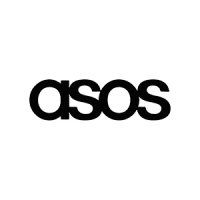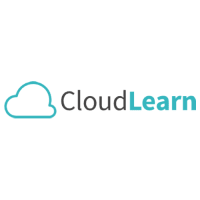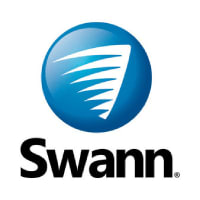Common Amazon Fire TV Stick issues and how to fix them
No matter what your favorite media streaming service might be, you’ll need a way of getting the latest episode of The Umbrella Academy or The Boys to your television. Amazon’s Fire TV Stick is one way of accomplishing such a task, but it isn’t without its problems — as with any other electronic device. If you find yourself unable to connect to Wi-Fi or get stuck at the Fire TV boot logo, we’ve got a solution for you.
Here are some of the most common Amazon Fire TV Stick issues and how to fix them. Not sure what Fire TV device is right for you? We put them up against each other in our Fire TV Stick versus Fire TV Stick 4K Max versus Fire TV Cube roundup to help you decide.

Can’t connect to your Wi-Fi network
You’ll need to get online if you want to enjoy Netflix, Hulu, Amazon Prime Video, or any other streaming service.
Step 1: If your Wi-Fi doesn’t seem to be working, first make sure you are connected by heading to the Fire TV Home screen, then selecting Settings, and then Network. If your network won’t connect, ensure that you are entering the correct password. Step 2: If your Wi-Fi network doesn’t appear at all, make sure that your Fire TV Stick is in range and that other devices aren’t having the same issue.
Step 3: Attempt to reboot your modem or router to solve your internet connection problem.
 Amazon
Amazon
The remote won’t function properly
The primary way you’ll want to interact with your Fire TV Stick is with the included Amazon remote. If it ceases to function, start by replacing the batteries, as this may solve the issue. You must also be within 10 feet (3 meters) of your Fire TV device to use the remote.
If you’ve replaced the batteries, make sure you’re within range, and if the remote still does not work, you may need to restart the Fire TV Stick with the following steps. Step 1: Press and hold the Left + Menu + Back buttons for 10 seconds. Note: On older first-generation Fire TV Stick remotes, omit holding the Back button.
Additionally, allow a total of 15 seconds for the operation. Step 2: Release the buttons and wait 60 seconds before continuing. Step 3: Remove the batteries from the remote.
Step 4: Unplug your Fire TV Stick from its power source and wait 60 seconds before continuing. Step 5: Plug in your Fire TV Stick’s power source and wait for the home screen to appear. Step 6: Reinsert your remote’s batteries.
Step 7: Hold the Home button on your remote for 40 seconds, then release. Step 8: Within 60 seconds, the remote should reconnect with your Fire TV Stick.
Fire TV remote app won’t connect
If you don’t want to use the physical Fire TV remote to control your setup, you can also use the Fire TV app. If you have issues using the Fire TV app, begin by ensuring that you are connected to the same Wi-Fi network as your Fire TV Stick.
You may need to re-pair your app remote with your Fire TV Stick if it is not responding. If so, follow these steps: Step 1: Download the Fire TV app for Apple or Android.
Step 2: Ensure you are connected to the same Wi-Fi network as your Fire TV Stick. Step 3: Open the Fire TV app and select an available device. Step 4: Follow the on-screen prompts to complete the process.
Unable to share your screen to your Fire TV
If you want to share the content on your smartphone or tablet’s screen with your Fire TV Stick, you can do so with only a few clicks.
Step 1: There are a few devices that do not support screen mirroring with Fire TV. Make sure you are not trying to use any of these devices: * iOS and MacOS devices * Android devices that are older than Android OS 4.2 (Jelly Bean) * Windows devices that do not support Wireless Display (WiDi) * Android devices that do not support Miracast Step 2: If your Fire TV Stick supports the screen-share function, when you hold down the Home button, a mirroring icon should appear if your device is compatible.
Step 3: If your smartphone or tablet cannot find the Fire TV Stick, ensure that they are both on the same network and within 30 feet (10 meters).
Fire TV logo is stuck on the screen
You purchased a Fire TV Stick to watch your favorite content, not the logo! If the logo is displayed on your television screen, your device is likely stuck. You can fix it with the following steps:
Step 1: Unplug the Fire TV Stick from the television and its power source, reconnect it, and try again. Step 2: If the issue continues, be sure the power source you are using is strong enough to power the Fire TV, and give the device 25 minutes to get itself unstuck from the logo screen. Step 3: Lastly, try a different HDMI port on your television, as the selected port may be causing the issue.
 Phil Nickinson/Digital Trends
Phil Nickinson/Digital Trends
Television shows a blank screen
Worse than being stuck with a boot logo is being stuck with nothing.
Step 1: If your television doesn’t show anything other than a blank screen, begin by unplugging your Fire TV Stick, then plugging it back in. Step 2: Double-check that your television is set to the correct HDMI input for your Fire TV Stick. Step 3: If you are using an HDMI cable or extender, try connecting the Fire TV Stick directly to the TV to see if it may be causing the issue.
Step 4: The same idea goes if you are using an A/V receiver — make sure you are on the correct input, or try plugging the Fire TV Stick directly into the television to see if the receiver might be causing the problem.
Fire TV Stick won’t turn on
Step 1: If your Fire TV Stick doesn’t turn on, make sure that the remote has fresh batteries and that it isn’t the issue. Step 2: Unplug the Fire TV Stick and plug it back in to force a reboot of the device. Step 3: Check to make sure that the Fire TV Stick’s power source is plugged in properly.
Step 4: If you believe that your Fire TV Stick is turning on but isn’t showing an image, refer to the section above (Television shows a blank screen).
Apps crash or refuse to load
A working Fire TV Stick is great, but it’s useless without your favorite media streaming apps. If your app crashes continually or refuses to load, begin by clearing the app cache using the following instructions: Step 1: Go to the Fire TV Home screen.
Step 2: Open the Settings app. Step 3: Select Applications. Step 4: Choose Manage installed applications.
Step 5: Select the app you are having an issue using. Step 6: Choose Clear cache and Clear data. Step 7: If clearing the app cache and data does not solve your issue, attempt to reinstall the app.
Uninstall the application by following the steps above, but select the Uninstall option for step 6. After, navigate to the App & games section to install your application again.
 Simon Cohen / Digital Trends
Simon Cohen / Digital Trends
Factory reset your Fire TV Stick
If any of the instructions given above fail to solve your issue and you have already rebooted your Fire TV Stick by unplugging it and plugging it back in, you can choose to reset your device completely. It’s important to note that resetting your device will clear out all settings and personalization, returning it to the way it was when it first came out of the box.
To factory reset your Fire TV Stick, follow the instructions below: Step 1: Go to the Fire TV Home screen. Step 2: Select the Settings app.
Step 3: Choose the System option. Step 4: Pick Reset to factory defaults. Step 5: If prompted, enter your PIN, then select Reset.
Step 6: When your Fire TV Stick restarts, you’ll need to set it up again. If you need assistance, please feel free to follow our guide on setting up an Amazon Fire TV Stick for the first time. Once the device is set up, check to see if your problem has been solved.
If you are still unable to fix your device or need a bit of help, we recommend that you reach out to the folks at Amazon for additional support.
If your device hardware is flawed, they may replace it for you if you are still under the original warranty.
Editors’ Recommendations