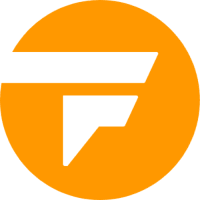How to free up RAM on Mac and PC

Is your computer slowing down, especially when you’re running a lot of apps and tabs at once? Does it struggle with more complex editing software or demanding games? Then it’s time to talk about your RAM, or Random-Access Memory, and how you can free up some so it can keep things running smoothly.
RAM is a very important type of memory that your computer uses to juggle all currently active tasks. It’s the reason you can switch from your music player to your Steam app without having to give up one or the other — as long as you have enough RAM to handle everything, that is. But if your RAM numbers are low or you’re doing too much at once, you can run into problems.
Here’s what to do to free up RAM fast and fix your issues.
 Andrew Brookes/Getty Images
Andrew Brookes/Getty Images
How to clear up RAM on Windows
Step 1: Reboot your computer. If you’re not in the middle of any projects, a quick reboot can often fix small RAM issues. Both Macs and PCs may have background activity left over from apps you aren’t using anymore and similar issues that are eating up a significant amount of RAM that doesn’t really need to be used.
Save what you’re working on and restart to your computer, then resume to see if your speeds have improved. Step 2: Shut down unnecessary background apps. Many apps and processes can run in the background, where there may be little sign they are running even though they’re taking up RAM.
You can check all activity, including background apps, by using the Task Manager on PCs. Select the apps that don’t serve a purpose and choose to quit them. If you have a number of apps set to automatically start when you first log in, now is a good time to check that list and see if you really need all of them running or if you can take some of them off the list.
Step 3: Overclock your existing RAM. In some cases, you can overclock RAM like you would overclock a CPU. The process is a little complicated – you’ll have to set a baseline, manually overclock, and carefully check your progress without overwhelming your RAM … and it’s really only possible on PCs.
If you’re interested, we have a full guide on what you’ll need to do right here. Step 4: Empty your browser cache. Your browser cache keeps a lot of temporary files around to help load certain sites faster.
That doesn’t directly affect your computer’s RAM, but it does affect how efficiently browsers use data, and when the cache gets too full, it can act a lot like it’s running short of RAM. Fortunately, browsers have ways to quickly clear the cache when you need to, typically in the tools or settings section. Step 5: Switch to a different browser.
Some browsers take up more RAM than others, while some use data more efficiently for a streamlined process. If you keep running into problems when you open too many tabs, it may be worth it to consider switching to a different browser. You have a lot of choices, but we suggest starting with Opera, which has a particularly light footprint and is equally available on Mac and PC.
Step 6: Check your extensions. Extensions and add-ons can add new skills to your browser, tools that can make things easier, help manage your passwords, let you access specific content more quickly, or integrate an app into the browser. The problem is that a lot of extensions use background processes to monitor and work, and they’re always on when you’re using the browser.
Pack in too many extensions, and your browser is going to start struggling with RAM usage. Check the extensions you currently have installed, and remove any that you don’t really need. Step 7: Keep your apps and operating system updated.
Updates don’t just fix bugs and add new features. They also make certain processes more efficient, and in many cases that means using less RAM. Don’t let apps or your OS languish for long periods without updates — they’re probably using more RAM than they need to.
Update and restart when you have the time.
How to clear up RAM on Mac
MacOS doesn’t have all the same options to free up RAM as PC – overclocking RAM isn’t really an option here – but much of the advice stays the same, so you still have methods to try. Let’s go over some of the most important ones. Step 1: Close down background apps.
This trick is very similar to the same on PC, but here, you will be going to System Preferences and using the Activity Monitor on Macs. This will allow you to see all apps running on your Mac and choose those that you don’t need to quit out of. Likewise, you may also want to check on any apps you have set to start up on login, especially if you don’t need them.
Step 2: Switch to a different browser. As we mentioned above, Opera works very well on MacOS and could be a useful substitution if you like having lots of tabs open at once. Also, the other browser tricks we mentioned, like cutting down on a large number of running extensions, will also help here.
Step 3: Clean your desktop. Operating systems have different ways of seeing icons and folders on your desktop home screen. Shortcuts by themselves probably aren’t posing much of a problem.
But sometimes lots of icons and folders on your desktop screen – especially on MacOS – can start taking up more RAM than is necessary and getting in the way of normal operations. Keep your desktop as clean as possible, and try to limit it to just a few icons and folders that are most important. Avoid auto-saving files directly to your desktop: Mac does this with things like screenshots, but you can change that.
Step 4: Keep MacOS updated. The efficiency gains are worth it over time. If you need any help updating, here’s our guide on how to update MacOS.
Finally, some PC users (not Mac users) have the option to expand their RAM if they have an open slot and want to purchase new RAM to boost their memory.
This is another effective fix in many cases.
But it also costs money while the other options are free, and it’s not available for those who don’t want to upgrade their machines.
Editors’ Recommendations