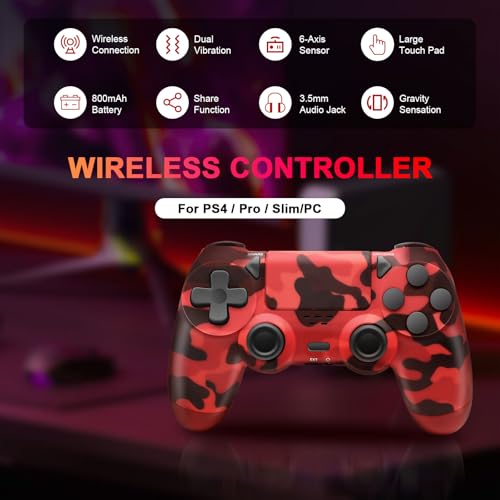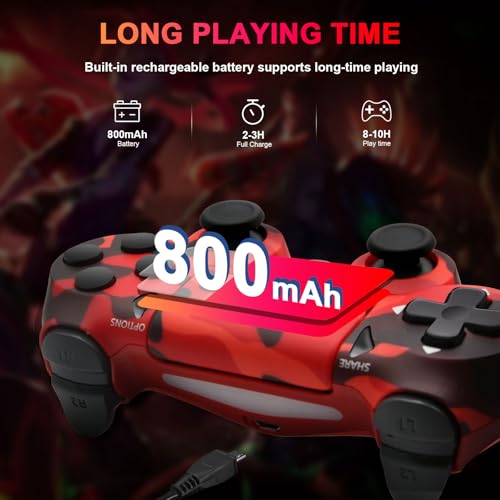Wireless Controller for PS-4 -Controller Wireless

Wireless Controller for PS-4 -Controller Wireless for PS-4/Pro/PC/Slim, Upgraded Bluetooth Gamepad Joystick with Dual Vibration Touch Panel 3.5mm Audio Jack Six-Axis(Red Camouflage)
- 【Multi-platform Support】This wireless controller is fully compatible with PS-4/ Pro / Slim consoles and can be connected to your computer (Windows 7 / 8 / 10) via USB cable. The first time connection, you must activate the device with the USB cable included in the package.
- 【Excellent Performance】This third-party controller features an upgraded chip comparable to the original controller, delivering superior performance and responsiveness. No delay, maximum transmitting distance up to 8-10m.
- 【Powerful Function】The wireless controller has built-in dual vibration motors and 6-axis gyroscope, providing instant vibration feedback and superior motion detection for immersive gaming. The touchpad and 3.5mm audio jack allow you to enjoy high-quality gaming effects. The upgraded joysticks and trigger buttons bring superb precision to the wireless controller. With these powerful features, you will be unstoppable in any game you play.
- 【Long Playing Time】The wireless controller have built-in 800mAh lithium battery. Fully charged in just 2-3h and can be used for up to 8-10h. When you do not use it for a long time, please shut down to enhance battery life.
- 【After-sales Service】We provide friendly customer service for the controller, so if you have any questions or concerns, please feel free to get in touch with us. We will always provide perfect pre and after sales service.
| SKU: | B0F3X3QKWS |
Product Description


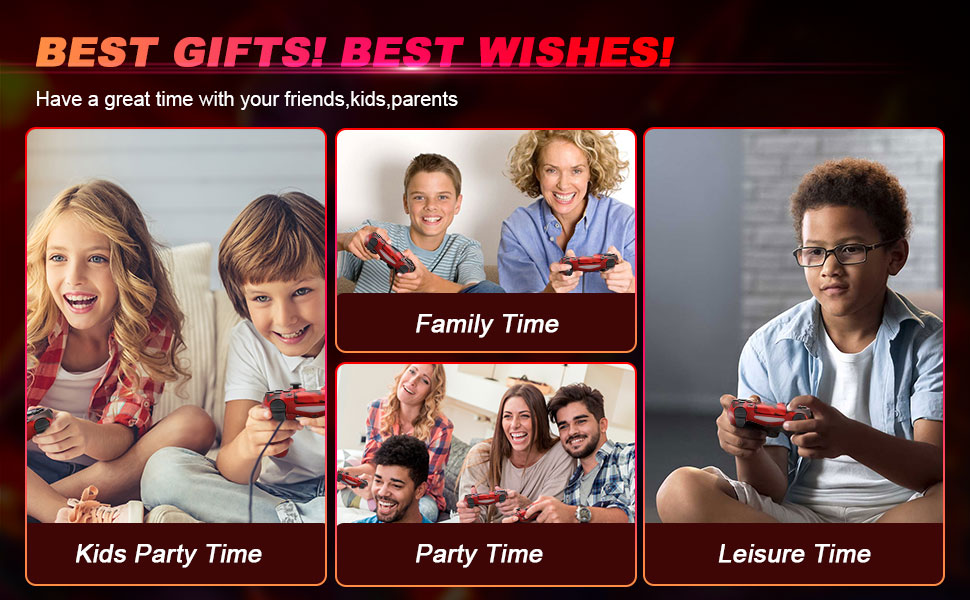
When connecting the controller for PS-4, some common problems and their solutions are as follows:
- Q1. The controller cannot connect to the console
Step 1: Make sure the console is turned on.
Step 2: Press and hold the “Home” button and the “Share” button on the controller until the indicator light on the controller starts flashing (enter pairing mode).
Step 3: In the settings of the console, select “Device” > “Bluetooth Device” to pair.
If the controller has been connected to other devices, you may need to disconnect other connections first.
- Q2: The controller cannot be paired with PC Bluetooth
Step 1: Make sure the PC supports Bluetooth and has Bluetooth enabled.
Step 2: Set the controller for PS4 to Bluetooth pairing mode (press and hold the HOME button and the Share button until the indicator light flashes).
Step 3: Open the Bluetooth settings on the PC and find the controller for PS4 for pairing.
Step 4: If the PC does not have built-in Bluetooth, you can use a USB Bluetooth receiver to connect. (Not included in the package)
- Q3: The controller cannot charge normally
Step 1: Check if the USB cable is damaged and try to replace a USB cable.
Step 2: Make sure the controller is properly connected to the console or PC.
Step 3: Check if the USB port is working properly and try connecting to another port.
- Q4: The controller buttons are unresponsive
Step 1: Restart the console for PS4 or PC and reconnect the controller.
Step 2: If the controller connection is stable but still unresponsive, try resetting it: Use a small object (such as a needle) to press the reset button on the back of the controller to restart the controller.
- Q5: The controller is incompatible with the game or application
Step 1: Make sure the game or application supports the controller for PS4.
Step 2: When using platforms such as Steam on PC, make sure the “PS-4 controller support” feature is enabled.
Step 3: Update the controller firmware or driver to ensure compatibility.
- Q6: The controller's Bluetooth connection is interrupted or the signal is unstable
Step 1: Try to re-pair the controller.
Step 2: Make sure no other devices are interfering with the Bluetooth signal.
Step 3: Try to get closer to the device or avoid obstacles.
- Q7: The controller indicator light is always on or not flashing
Step 1: Disconnect the controller from the device and reconnect it.
Step 2: If the controller cannot be charged or started for a long time, it may be a battery problem.
Try to replace the battery or contact after-sales service.