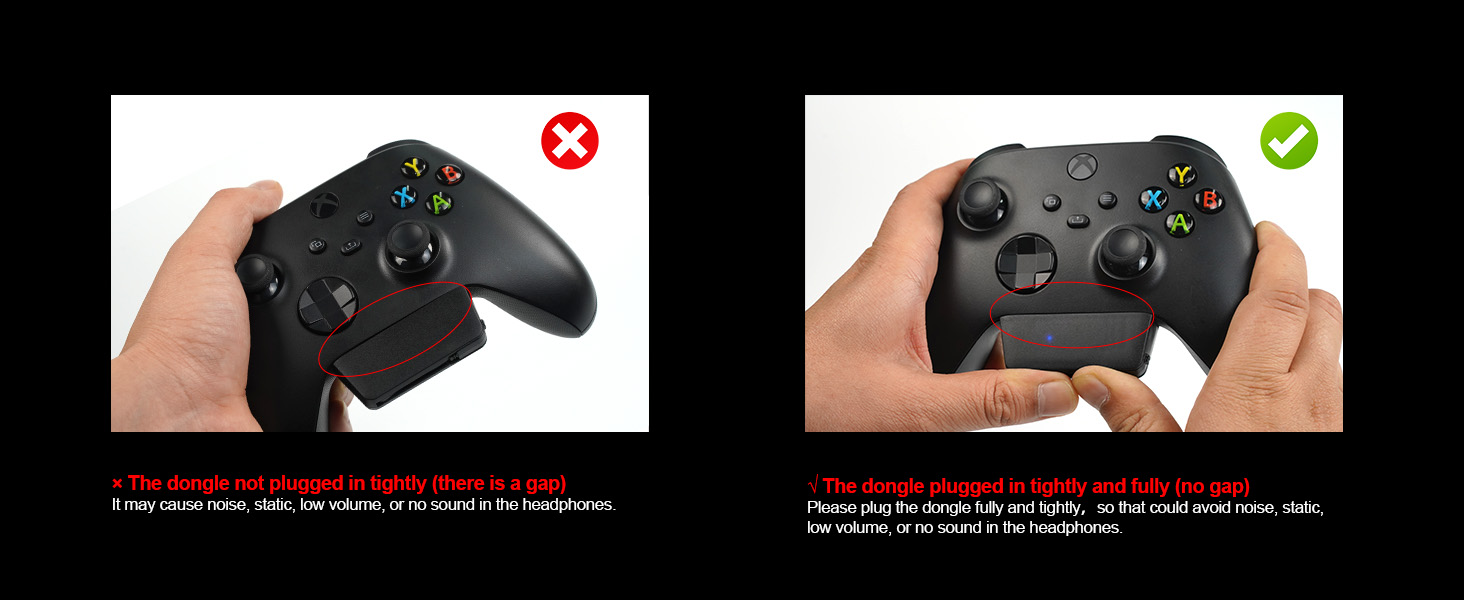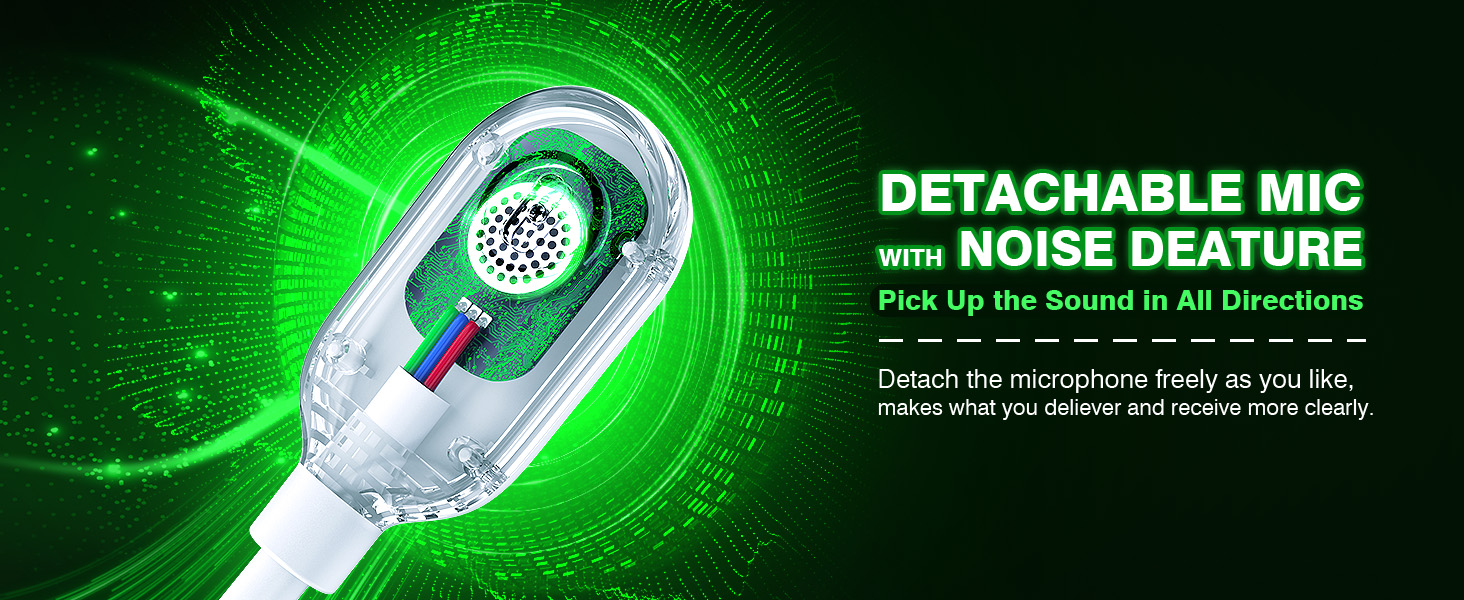WolfLawS Wireless Gaming Headset for Xbox Series X|S, Xbox

WolfLawS Wireless Gaming Headset for Xbox Series X|S, Xbox One, PS5, PS4, Nintendo Switch, PC, Mac,Bluetooth Over Ear Gaming Headphones with Detachable Noise Canceling Microphone Headphones
1. Plug the Receiver to Xbox Controller directly. (Extra Microsoft Adapter needed (Not Included) when connect to old version controller)
2. Low battery of the controller can cause insufficient power supply to the receiver, the headset might not work. Please ensure sufficient power of the controller.
- The video showcases the product in use.The video guides you through product setup.The video compares multiple products.The video shows the product being unpacked.
wireless gaming headset
Merchant videoHow to connect the headset to Xbox controller?
Plug the X1 dongle to the Xbox controller directly
1. Plug the X1 Dongle to the Xbox Controller directly. (Not support the 3rd parties' controller)
2. While the Leds of the dongle flashing, please turn the headset power on.
3. Please keep the headset on 2.4GHz mode. (You could hold the Light Button to swith it to 2.4GHz or BT Mode)
4. Click the 'Xbox Accessories' option on your xbox device, makes the headset connect to it. Choose the 'Volume' option and enter into the 'Audio and Music' interface to turn the headset volume and mic on.
- The video showcases the product in use.The video guides you through product setup.The video compares multiple products.The video shows the product being unpacked.
wireless gaming headset、
Merchant videoHow to plug the dongle to controller correctly?
Plug the dongle tightly and fully
× The dongle not plugged in tightly (there is a gap) It may cause noise, static, low volume, or no sound in the headphones.
√ The dongle plugged in tightly and fully (no gap) Please plug the dongle fully and tightly,so that could avoid noise, static, low volume, or no sound in the headphones.
Please confirm the receiver is inserted to the controller or devices tightly and fully, to avoid the noise or echoes caused by the poor contact.
Why the volume is low while connect to the Xbox?
Using headphones on the controller for the first time, the default system volume mightbe low, and also with the monitoring mode enabled. Please adiust the volume on theSettings Interface. And please insert the dongle tightly and fully.
While connecting, headset sound got noise or echoes?
Please plug the dongle fully and tightly, so that could avoid noise, static, low volume, orno sound in the headphones.
Why the headset cannot stay connected with Xbox adapter?
Low battery of the xbox controller can cause insufficient power supply to the headsetreceiver, the headset might lose connection. Please ensure sufficient power of thecontroller.
Can not be used on the old version xbox controller?
Please note that extra Microsoft Adapter needed (Not included) when connect to oldversion controller.
Can the headset be used on the 3rd parties’ controller?
Please note that the headset only support official controller.
- Wide Compatibility Our wireless gaming headsets are equipped with both Bluetooth and 2.4G dual modes:①. Allows wireless connection to Xbox controllers (note that the X1 receiver only supports official controllers instead of 3rd parties, and you need an extra Microsoft adapter (not included) when connecting with an older Xbox One version). Compatible with PC, PS5, laptops via 2.4GHz receiver. ③.Mac and Switch supported by Bluetooth mode. Just plug and play for instant gaming immersion.
- Superior Sound Quality: Immerse yourself in the game with our 50mm speakers and 3D surround sound technology. Hear every detail and experience realistic game sound effects. The noise-canceling microphone ensures clear communication with your teammates, enhancing teamwork during intense gaming sessions.
- Extended Battery Life and Low Latency: Enjoy uninterrupted gaming with up to 40 hours of continuous playtime on a single charge, fully charge only need 2 hrs. Our wireless headphones feature low latency technology(<20ms ), providing instant audio feedback without any noticeable delays, allowing for faster reactions and better gameplay.
- Ergonomic and Comfortable Design: Designed for long gaming sessions, our headphones prioritize comfort and hommization. The adjustable headband and memory foam ear cushions provide a customized fit, ensuring hours of comfortable gameplay. The humanized construction ensures longevity, making these headphones a reliable companion for avid gamers.
- ✨Convenient Controls: Take control of your gaming experience with easy-to-reach buttons on our headphones. Adjust the volume, mute the microphone, or control other settings directly from the headset, allowing for a seamless and effortless gaming experience.
- ✨Convenient Controls: Take control of your gaming experience with easy-to-reach buttons on our headphones. Adjust the volume, mute the microphone, or control other settings directly from the headset, allowing for a seamless and effortless gaming experience.
- ①. Please confirm the receiver is inserted to the controller or devices firmly and fully, to avoid the noise or echoes caused by the poor contact. ②. Low battery of the xbox controller can cause insufficient power supply to the receiver, the headset might not work. Please ensure sufficient power of the controller.
| SKU: | B0FMDTSY7P |
Product Description

1. Plug the Receiver to Xbox Controller directly. (Extra Microsoft Adapter needed (Not Included) when connect to old version controller)
2. Low battery of the controller can cause insufficient power supply to the receiver, the headset might not work. Please ensure sufficient power of the controller.
- The video showcases the product in use.The video guides you through product setup.The video compares multiple products.The video shows the product being unpacked.
wireless gaming headset
Merchant videoHow to connect the headset to Xbox controller?
Plug the X1 dongle to the Xbox controller directly
1. Plug the X1 Dongle to the Xbox Controller directly. (Not support the 3rd parties' controller)
2. While the Leds of the dongle flashing, please turn the headset power on.
3. Please keep the headset on 2.4GHz mode. (You could hold the Light Button to swith it to 2.4GHz or BT Mode)
4. Click the 'Xbox Accessories' option on your xbox device, makes the headset connect to it. Choose the 'Volume' option and enter into the 'Audio and Music' interface to turn the headset volume and mic on.
- The video showcases the product in use.The video guides you through product setup.The video compares multiple products.The video shows the product being unpacked.
wireless gaming headset、
Merchant videoHow to plug the dongle to controller correctly?
Plug the dongle tightly and fully
× The dongle not plugged in tightly (there is a gap) It may cause noise, static, low volume, or no sound in the headphones.
√ The dongle plugged in tightly and fully (no gap) Please plug the dongle fully and tightly,so that could avoid noise, static, low volume, or no sound in the headphones.

Please confirm the receiver is inserted to the controller or devices tightly and fully, to avoid the noise or echoes caused by the poor contact.
Why the volume is low while connect to the Xbox?
Using headphones on the controller for the first time, the default system volume mightbe low, and also with the monitoring mode enabled. Please adiust the volume on theSettings Interface. And please insert the dongle tightly and fully.
While connecting, headset sound got noise or echoes?
Please plug the dongle fully and tightly, so that could avoid noise, static, low volume, orno sound in the headphones.
Why the headset cannot stay connected with Xbox adapter?
Low battery of the xbox controller can cause insufficient power supply to the headsetreceiver, the headset might lose connection. Please ensure sufficient power of thecontroller.
Can not be used on the old version xbox controller?
Please note that extra Microsoft Adapter needed (Not included) when connect to oldversion controller.
Can the headset be used on the 3rd parties’ controller?
Please note that the headset only support official controller.